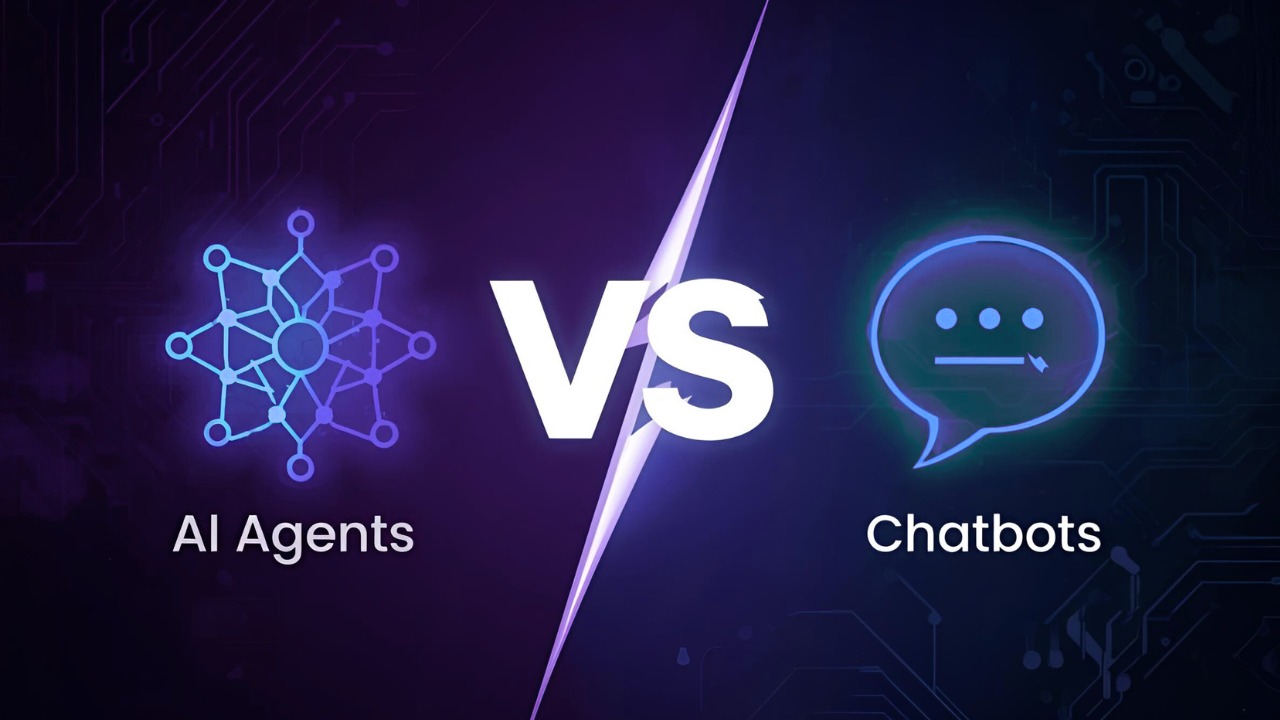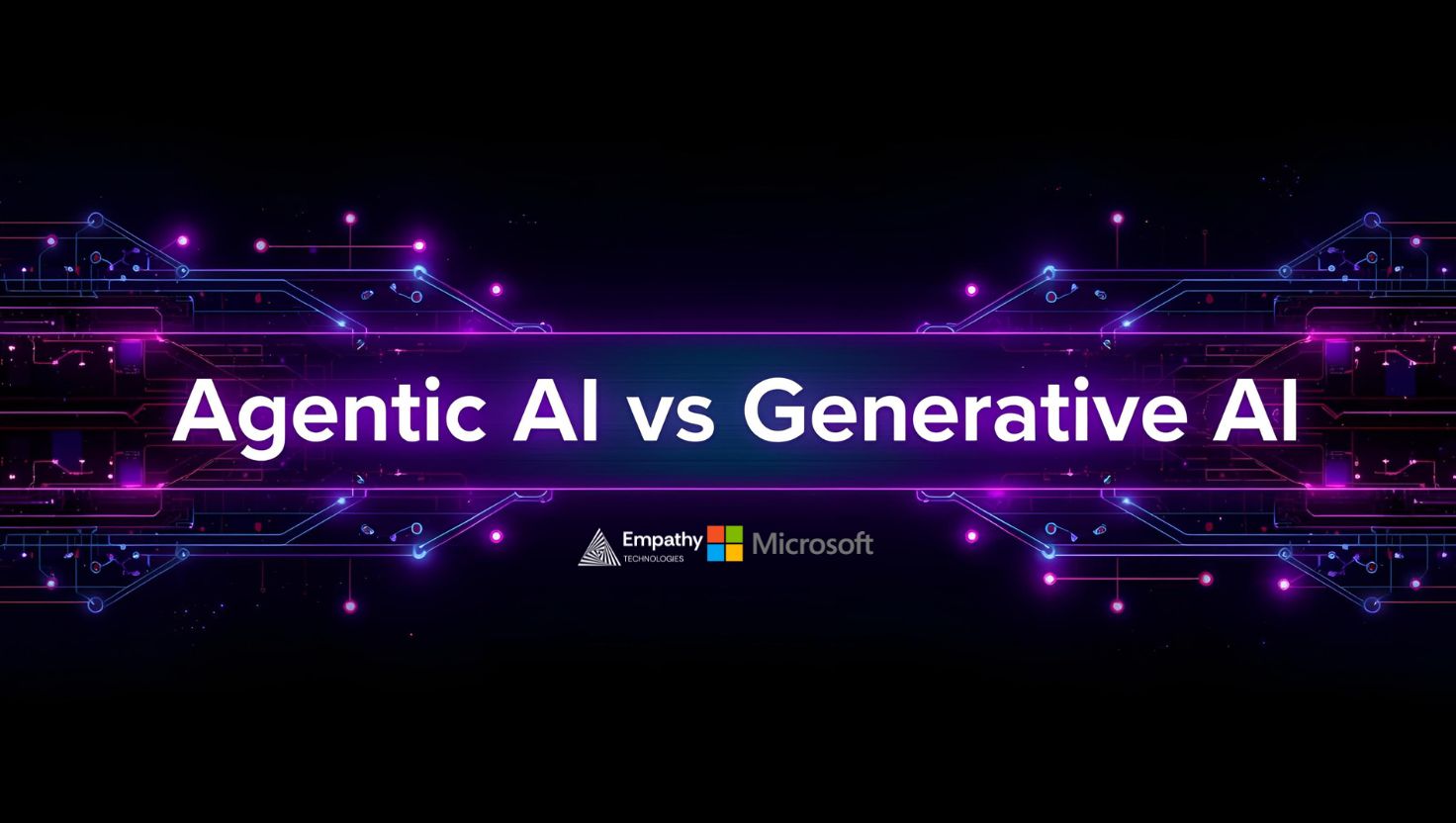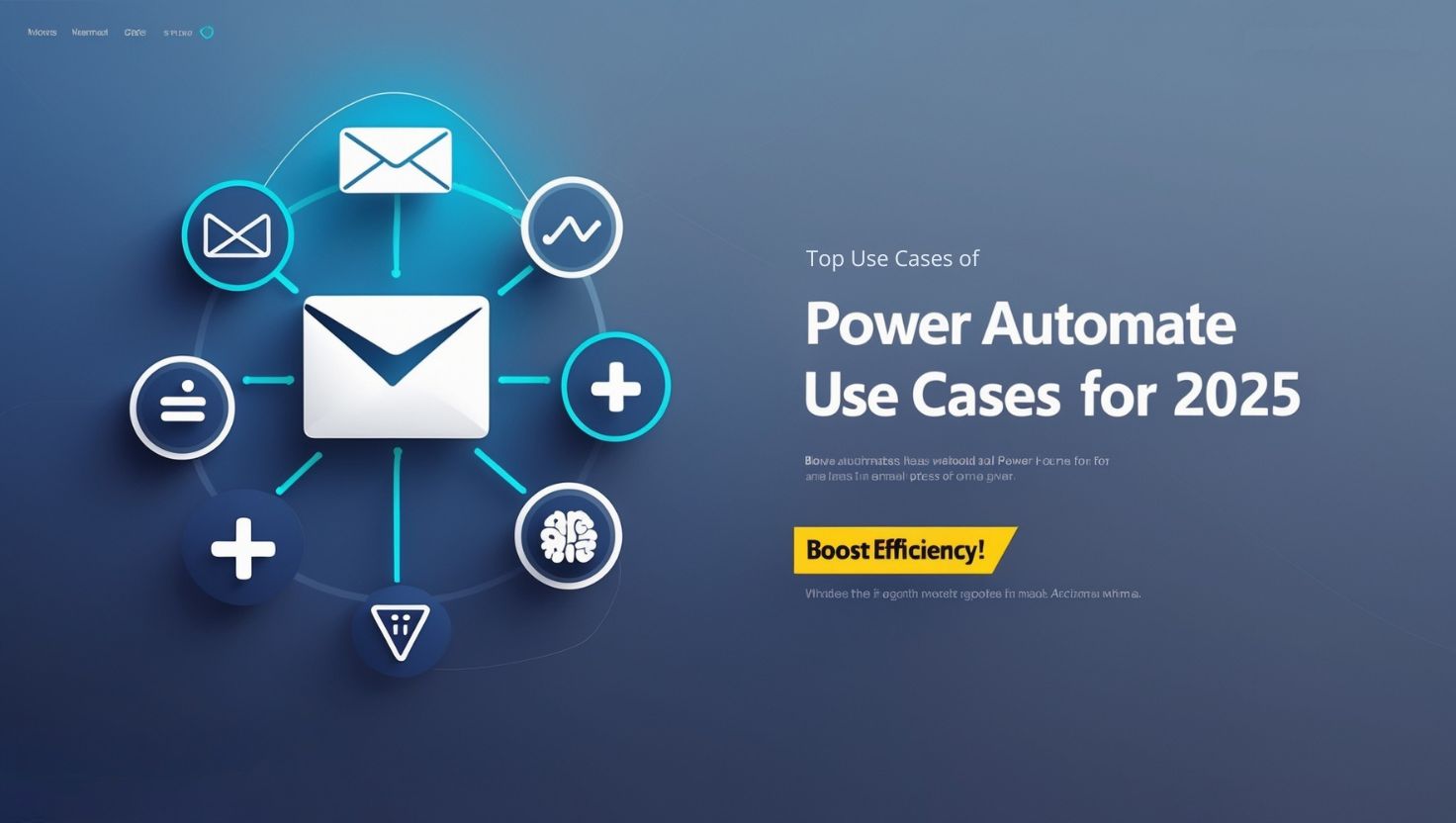
Top Microsoft Power Automate Use Cases for Business in 2025
Automation is no longer a luxury; it’s an essential tool for businesses aiming to save time, reduce manual errors, and boost operational efficiency.
Microsoft Power Automate, part of the Microsoft Power Platform, stands out as a powerful solution for workflow automation. With its low-code functionality and seamless integration with Microsoft and third-party applications, Power Automate empowers businesses to streamline processes and enhance productivity.
This blog dives into what makes Power Automate a must-have, outlines compelling use cases across industries, and provides practical steps for getting started with this robust tool.
What is Power Automate?
Microsoft Power Automate is a cloud-based automation tool that allows businesses to create workflows, automate recurring tasks, and enhance collaboration without requiring extensive coding knowledge.
Built as part of the Microsoft Power Platform, it integrates effortlessly with other tools like Power BI, Power Apps, and third-party services such as SharePoint, Google Drive, and Salesforce.
Key Features of Power Automate
- Low-code Development: Simplifies workflow creation with a drag-and-drop interface.
- Seamless Integration: Connects over 1,000 apps and services, both Microsoft and third-party.
- AI Builder: Leverages AI to automate advanced tasks, such as data extraction and sentiment analysis.
- Robotic Process Automation (RPA): Automates repetitive desktop and web tasks with UI Flows.
Benefits of Power Automate
- Enhanced Productivity: Automate repetitive tasks, enabling employees to focus on strategic projects.
- Cost Efficiency: Minimize manual effort and streamline operations.
- Error Reduction: Ensure data accuracy and compliance across workflows.
- Faster Decision-making: Automated notifications and real-time data alerts accelerate approval processes.
Top Use Cases of Power Automate
Discover how Power Automate can be implemented across different departments and industries to tackle both common and complex challenges.
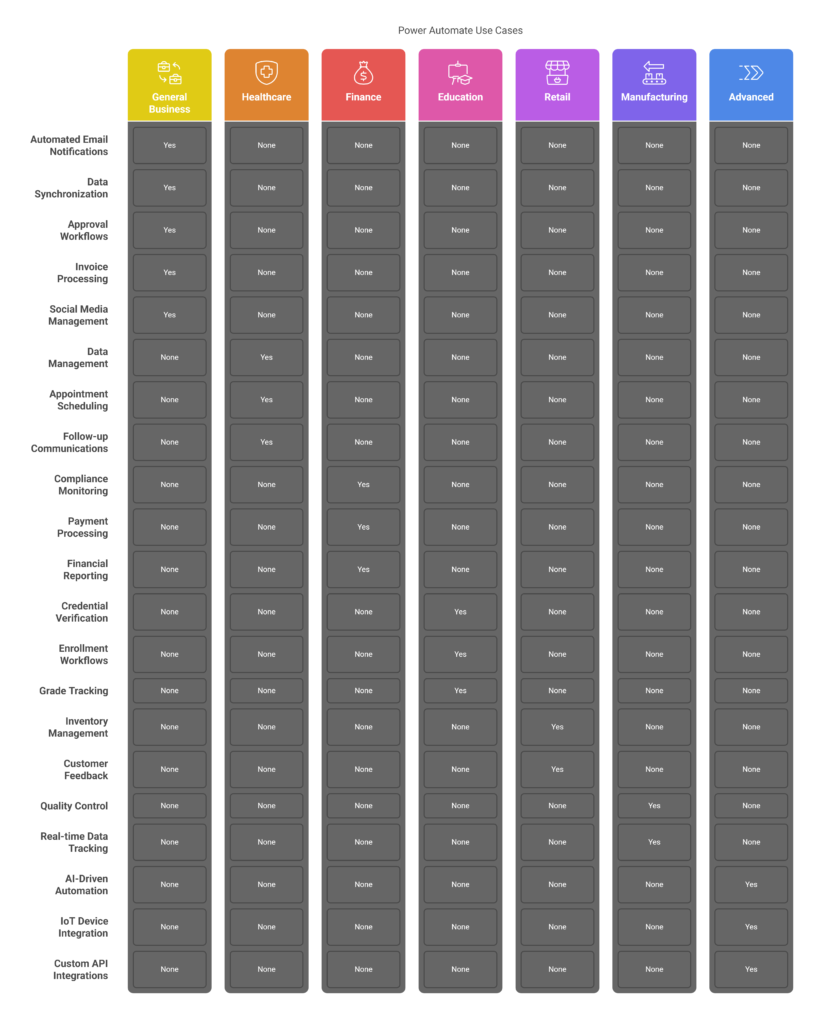
A. General Business Use Cases
- Automated Email Notifications
- Benefit: Ensures timely communication and prevents operational delays.
- Example: Trigger email alerts for new form submissions or critical system issues.
- Data Synchronization
- Example: Sync data between SharePoint and external databases in real-time for accurate record-keeping.
- Benefit: Eliminates data silos and improves data accessibility.
- Approval Workflows
- Example: Automate purchase requisition or expense report approvals.
- Benefit: Reduces approval times and ensures accountability.
- Invoice Processing
- Example: Extract invoice details using AI Builder and route them for approval.
- Benefit: Streamlines the accounts payable process and reduces manual effort.
- Social Media Management
- Example: Automate social media post scheduling and pull analytics into dashboards.
- Benefit: Enhances marketing efficiency and campaign tracking.
B. Industry-Specific Applications
- Healthcare
- Automate patient data management, appointment scheduling, and follow-up communications.
- Example: A hospital uses Power Automate to send automated appointment reminders, reducing no-show rates by 20%.
- Finance
- Automate compliance monitoring, payment processing, and financial reporting.
- Example: A bank integrates Power Automate to automate loan application validation and approvals, cutting processing time by 40%.
- Education
- Streamline student credential verification, enrollment workflows, and grade tracking processes.
- Example: An institution automates student enrollment workflows, enhancing administrative efficiency.
- Retail
- Optimize inventory management and automate customer feedback collection.
- Example: Retailers use Power Automate to trigger restocking orders when inventory levels drop below a threshold.
- Manufacturing
- Automate quality control processes and integrate workflows for real-time data tracking.
- Example: A factory uses IoT integration with Power Automate to monitor machine performance and ensure preventive maintenance.
C. Advanced Use Cases
- AI-Driven Automation
- Example: Use AI Builder for sentiment analysis in customer feedback or automate data extraction from complex forms.
- Benefit: Adds intelligence to workflows and improves decision-making.
- Integration with IoT Devices
- Example: Real-time monitoring of production lines or supply chain automation.
- Benefit: Enables proactive issue resolution and ensures operational continuity.
- Custom API Integrations
- Example: Connect Power Automate with custom enterprise applications for bespoke business needs.
- Benefit: Offers unmatched flexibility for diverse organizational requirements.
How to Automate a Common Task with Power Automate
Here’s a step-by-step guide to automating a common business task like employee onboarding using Power Automate.
Step 1: Define Your Workflow
- Identify steps in the onboarding process (e.g., sending an offer letter, granting IT access, enrolling in benefits).
Step 2: Use a Power Automate Template
- Use the pre-built employee onboarding template or customize one to fit your needs.
Step 3: Set Triggers and Actions
- Triggers: New hire data form submission.
- Actions:
- Send confirmation emails.
- Update HR systems like Workday or SharePoint.
- Notify IT to set up access accounts.
Step 4: Test and Optimize
- Run the workflow in a test environment to ensure smooth execution and optimize for any bottlenecks.
Step 5: Deploy and Monitor
- Deploy the automated workflow and use Power BI dashboards to track its performance.
Case Study: Real-World Success with Power Automate
Company: Komatsu Australia
Challenge: Manual invoice processing led to delays and errors.
Solution: By automating invoice workflows with Power Automate, the company achieved production readiness in four weeks.
Result: Saved 300 hours annually, improved payment accuracy, and enhanced vendor relationships.
Power Automate vs. Other Automation Tools
While Power Automate excels within organizations already leveraging the Microsoft ecosystem, here’s how it compares to competitors:
| Feature | Power Automate | Zapier | UiPath |
| Ease of Use | Low-code interface | User-friendly | Moderate complexity |
| Microsoft Integration | Best in class | Limited | Limited |
| AI Capabilities | Advanced AI Builder | Basic | Advanced for RPA tasks |
| Pricing | Budget-friendly tiers | Higher at scale | Higher at enterprise level |
Verdict: Power Automate is the preferred choice for Microsoft-based operations, offering significant value with its AI and integration features, while competitors may suit other specific needs.
Tips and Best Practices for Power Automate
- Design Efficient Workflows
- Minimize redundant steps and leverage existing templates.
- Ensure Data Security
- Use role-based access control and monitor sensitive workflows.
- Leverage Community Resources
- Explore forums, templates, and user-generated guides to accelerate learning.
- Regular Maintenance
- Periodically review and optimize workflows for sustained performance.
The Future of Power Automate
With the rise of hyperautomation, Power Automate is set to integrate even deeper AI capabilities. Expect smarter decision-making features, more seamless app integrations, and expanded IoT connectivity. To prepare, businesses should focus on training employees in workflow design and exploring advanced AI-driven use cases.
FAQs
What is the difference between Power Automate and Power Apps?
Power Automate focuses on workflow automation, while Power Apps allows users to build custom applications with low-code tools.
Can I integrate Power Automate with non-Microsoft apps?
Yes, Power Automate supports over 1,000 integrations, including Google Drive, Salesforce, and more.
How much does Power Automate cost?
Plans vary, starting from a free tier to $15/user/month for advanced capabilities.
Do I need coding skills to use Power Automate?
No, Power Automate is designed for users with little to no coding experience. Its intuitive interface allows easy workflow creation.
What are the security features of Power Automate?
It includes role-based access control, data encryption, and activity monitoring for secure workflow execution.
Unlock New Efficiency Levels with Power Automate
Whether you’re managing approvals, syncing data, or automating complex AI-driven tasks, Power Automate is the key to driving efficiency and reducing manual efforts across your business. Explore the platform to discover how it can transform your workflows and boost productivity.
Want to see Power Automate in action?
💼 Try Microsoft Power Automate’s free plan here.
💡 Or, book a demo with our team of automation experts to design custom workflows for your specific needs.